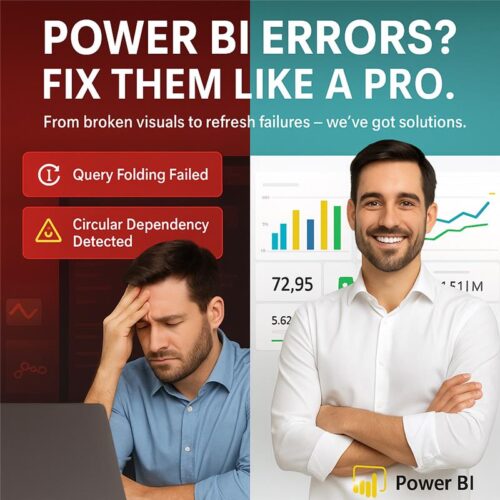
Power BI, Microsoft’s flagship business intelligence tool, empowers organizations to visualize data, track key metrics, and make well-informed decisions. Its powerful data transformation, modeling, and visualization capabilities have made it a preferred choice for analysts and business users alike.
However, even seasoned Power BI professionals encounter technical roadblocks during development or deployment. Errors can arise from data connectivity, transformation logic, relationships, or even dashboard rendering — and understanding how to identify and fix them is critical to ensuring seamless user experience and performance.
In this blog, we delve into the most frequent Power BI errors, explore their underlying causes, and provide practical solutions to resolve them effectively.
1. Query Folding Limitations in DirectQuery Mode:
Typical Error Message:
“This step results in a query that is not supported in DirectQuery mode.”
Cause:
Query folding refers to the process where Power BI translates transformations into native queries executed by the underlying data source. Certain transformations (like custom columns or complex logic) are not foldable, especially when using DirectQuery instead of Import mode.
Resolution:
- Simplify transformation steps in Power Query Editor.
- Offload heavy logic to SQL views or stored procedures at the database level.
- Switch to Import mode when performance and flexibility are more critical than real-time data.
Best Practice:
Use “View Native Query” in Power Query to verify if folding is maintained during transformations.
2. Circular Dependency Detected in Model Calculations:
Typical Error Message:
“A circular dependency was detected: Column A -> Column B -> Column A.”
Cause:
This occurs when calculated columns or measures refer to each other in a circular way, creating a logic loop that cannot be resolved during model refresh.
Resolution:
- Re-evaluate the logic and eliminate cross-dependency between columns.
- Convert calculated columns into measures where appropriate.
- Use DAX variables (VAR) to control evaluation order and reduce complexity.
Best Practice:
Model calculations should always be built with a clear and logical sequence of evaluation.
3. Visual Rendering Issues Due to Large Data Volumes:
Typical Error Message:
“The visual has exceeded the available resources. Try filtering the data.”
Cause:
Power BI visuals can break or become unresponsive when rendering massive datasets with high cardinality or too many data points, especially in scatter plots or tables.
Resolution:
- Add page-level or visual-level filters to reduce the data load.
- Use aggregated views or summary tables.
- Implement drill-downs or drill-through pages to keep visuals focused and lightweight.
Best Practice:
Design dashboards for performance by minimizing real-time detail rendering unless absolutely necessary.
4. Data Relationships Not Producing Expected Results:
Symptoms:
Data visuals do not reflect related values or show unexpected totals despite tables being linked.
Cause:
Incorrect or inactive relationships between tables, improper cardinality settings, or misuse of cross-filter direction.
Resolution:
- Confirm that all necessary relationships are active in the model.
- Avoid many-to-many relationships unless justified.
- Use USERELATIONSHIP() in DAX where you need to activate inactive relationships on demand.
- Revisit your relationship cardinality and ensure correct key columns are used.
Best Practice:
Use a star schema where possible and maintain one-to-many relationships to simplify the model.
5. Date Format and Conversion Errors:
Typical Error Message:
“Cannot convert value ‘[value]’ to type date.”
Cause:
Power BI is unable to parse or interpret a value as a valid date. This often results from inconsistent formatting, nulls, or mismatched regional date settings.
Resolution:
- Use Power Query to explicitly set the column type to Date.
- Apply Date.FromText() or DateTime.From() functions to ensure proper conversion.
- Adjust regional settings in Power BI Desktop (File > Options > Regional Settings).
Best Practice:
Standardize date formats in the source data before importing into Power BI.
6. Invalid or Missing Data Source Credentials:
Typical Error Message:
“The credentials provided for the data source are invalid.”
Cause:
Power BI fails to authenticate with the source due to expired, missing, or incorrect credentials — particularly common when refreshing reports from the Power BI Service.
Resolution:
- Navigate to Data Source Settings under File > Options and settings.
- Update or re-enter your credentials.
- For cloud sources, ensure correct OAuth2 authentication.
- If using a gateway, verify it’s installed, configured, and running correctly.
Best Practice:
Use organizational accounts and store credentials securely using gateway settings for scheduled refreshes.
7. Dataset Refresh Failures in Power BI Service:
Typical Error Message:
“The last refresh failed because of an error.”
Cause:
The Power BI Service may encounter refresh errors due to schema changes, timeout limits, missing credentials, or gateway connectivity problems.
Resolution:
- Check the refresh history log to pinpoint the error.
- Ensure the on-premises data gateway is online and configured properly.
- Review schema changes (column additions/removals) in source tables.
- Optimize queries to improve performance and reduce refresh time.
Best Practice:
Schedule refreshes during low-traffic hours and test each change in Power BI Desktop before publishing.
8. DAX Calculation Errors (Scalar vs Table):
Typical Error Message:
“The expression refers to multiple columns. Multiple columns cannot be converted to a scalar value.”
Cause:
This occurs when a DAX formula attempts to use a column or table where a scalar (single value) is expected.
Resolution:
- Wrap the column in an aggregation function such as SUM(), MAX(), AVERAGE() to return a single value.
- Use iterator functions like SUMX() or FILTER() when working with table expressions.
Best Practice:
Ensure clarity in DAX formulas using variables, and distinguish clearly between columns, tables, and scalar values.
Expert Tips to Minimize Power BI Errors:
- Document data source transformations and model logic for team clarity.
- Use Power BI Performance Analyzer to optimize slow visuals.
- Perform incremental refresh for large datasets to reduce refresh load.
- Validate data types and null handling early during transformation.
- Stay updated on Power BI releases and features that may impact your models.
Conclusion
Errors in Power BI are not uncommon, but they are also not insurmountable. By understanding the root cause of these issues — whether it’s a model relationship, transformation logic, or data type — and applying best practices in troubleshooting, you can resolve most challenges quickly and efficiently.
Whether you’re building a simple report or architecting a large-scale BI solution, investing time in error resolution and model hygiene will go a long way in delivering a robust and reliable analytics experience.
Looking for Power BI Experts?
If your team needs professional help with Power BI dashboards, DAX optimization, data modeling, or enterprise-grade BI deployment, our experts at 4devnet are here to help. We specialize in scalable, secure, and insightful Power BI solutions tailored to your business.
Need expert help with Power BI? Connect with our team at 4devnet, Ahmedabad — your trusted partner for data-driven solutions.”
